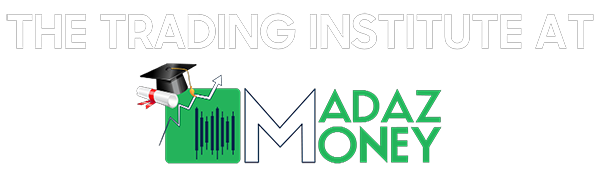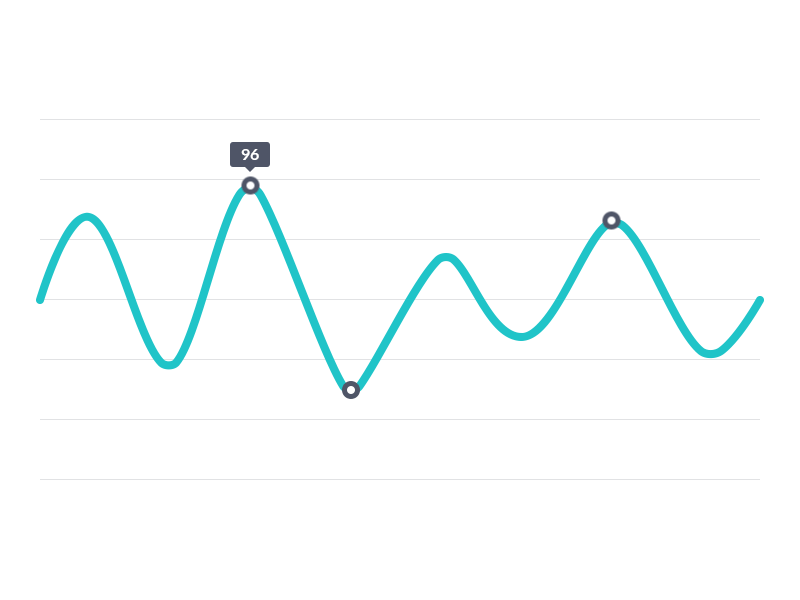Welcome to your new course here at the Trading Institute!
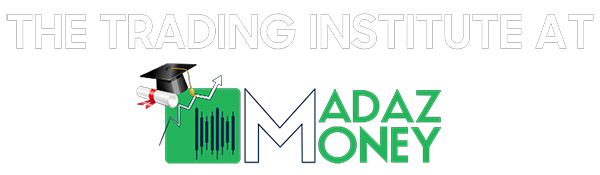
You will now be officially given access to the course on the Trading Institute's website as well as the course's chatroom in Discord where you can communicate with your professor for your course!
Your next steps are as follows (Note: be sure to PROPERLY follow this order! You must be logged into Step 2 before clicking on your one time invite link in Step 3! We use discord (your access to the chat room) to authenticate whether you have access to the course on the website or not!):
- Register a Discord account (HERE)
- Login to your Discord account (HERE)
- Check your email that you signed up with for the one-time invite link. In the same email, you are given an authorization code which you must send to the Discord "Launchpass Bot" to be granted full access to the private discord room for this course.
- Once you have access to the room in Discord through the invite, take the activation code that was sent to your email and send it to the "LaunchPass Bot" under your DMs section (Direct Messages). See images below to help guide you:
Important to note: Please make sure that you are logged into Discord on the same browser as you are this website when needing to authenticate your course for this website. If you are logged into Discord on a separate PC/Mac App or Phone App and not in the same browser under a different tab, you will have difficulty authenticating for this course!
A typical email that should have been sent to your email that you used to pay for the course, looks like the following image:
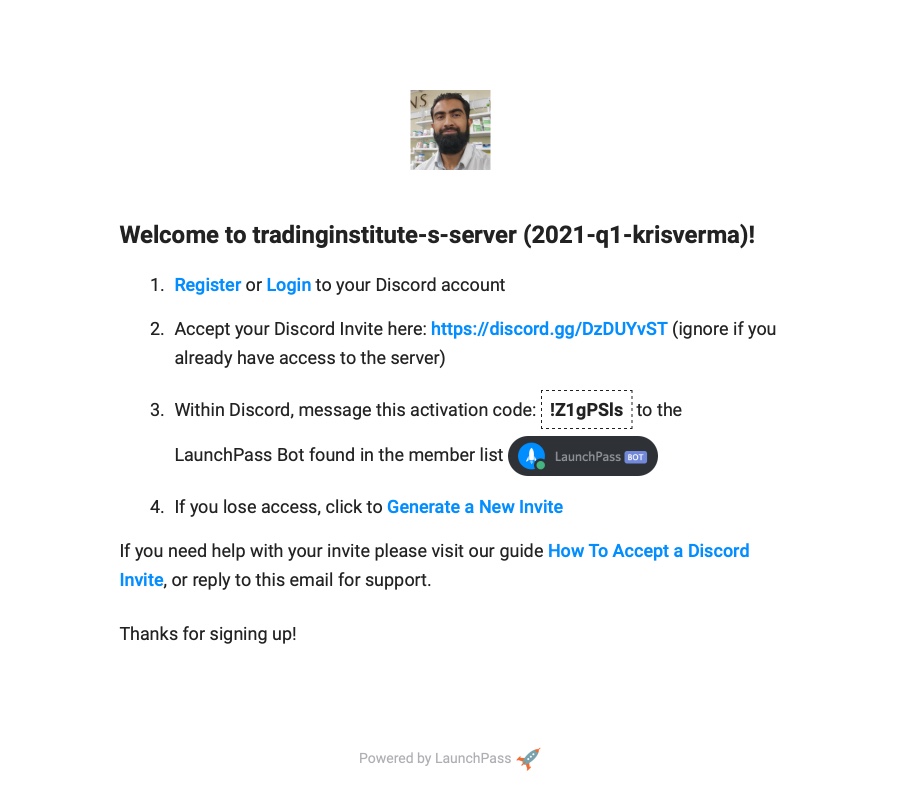
Take the activation code that is sent to your email, and enter it into the Launchpass Bot in the "Direct Messages" section of the server (by clicking on the top most discord icon you see in the image here to access your DMs (Direct Messages)). Then click on "LaunchPass" under "Direct Messages", to access the Launchpass bot. Then paste your activation code.
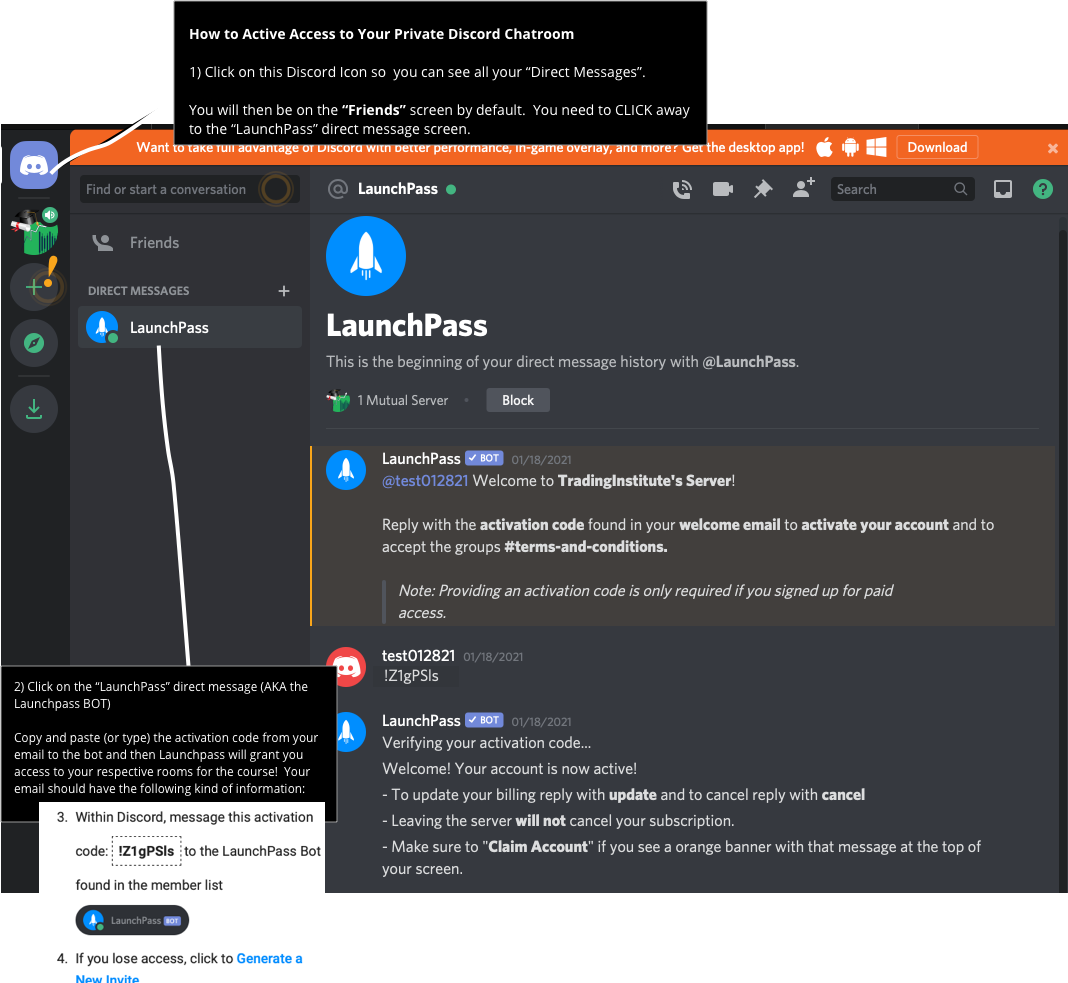
After the Launchpass Bot has verified your activation code, come back to the "Unlock Your Purchased Courses" page, select your course and try again. It should work and then you'll be authenticated to access the course!
Once you've authenticated, you will have access to the enrolled course in the enrolled courses page of the website, as well access to the private course text channel and voice channel in Discord, explained in the image below:
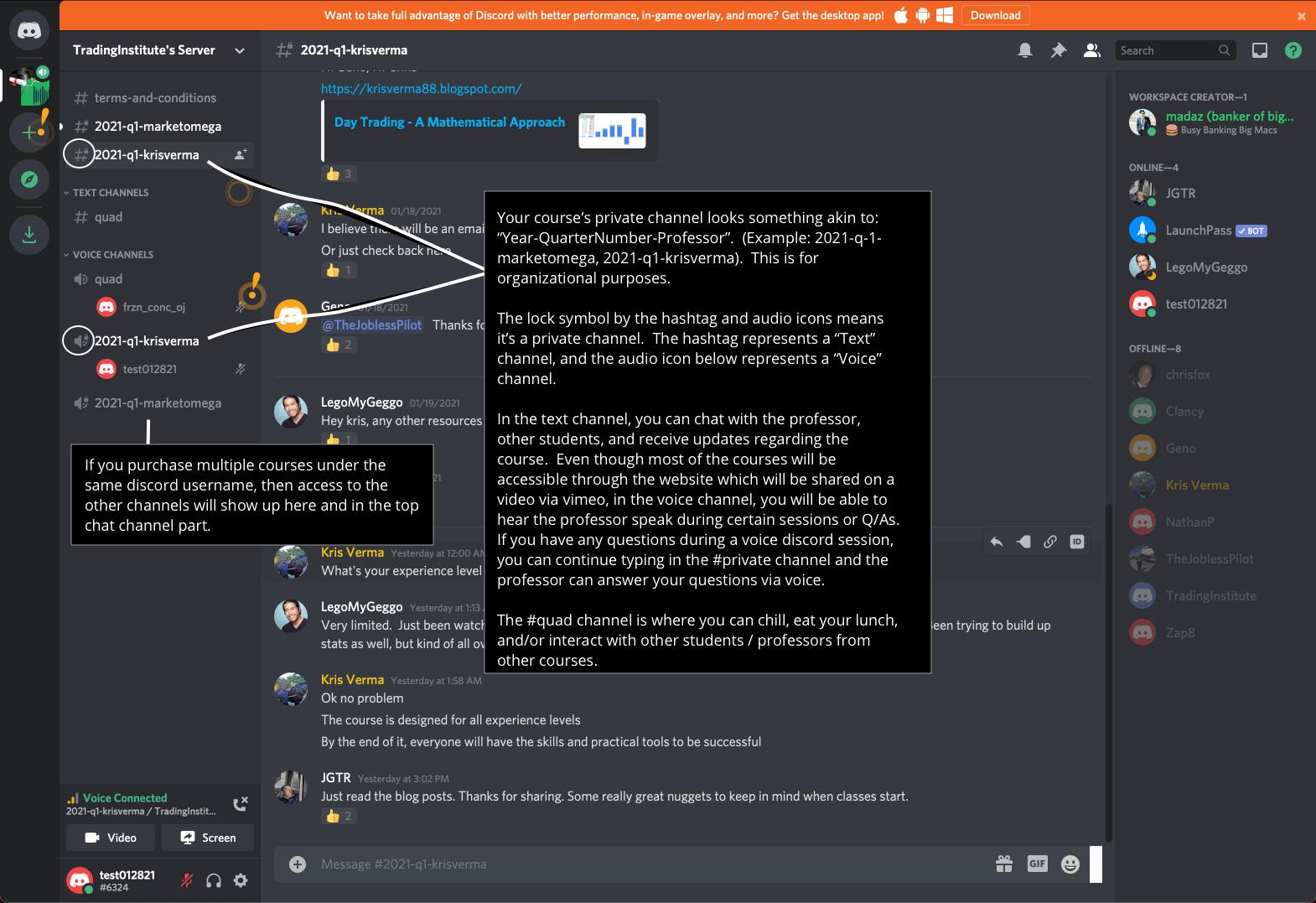
If you are still stuck, here is a full set of easy to follow instructions at the FAQ.
AFTER all of the above is completed once...
..you can easily view your course anytime by logging and checking your enrolled courses page, which the link can be accessible via the top right corner dropdown or the left hamburger menu in mobile.